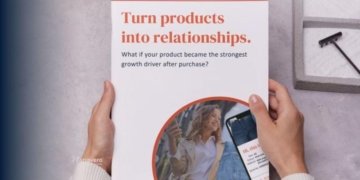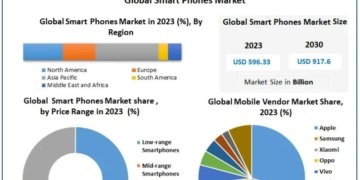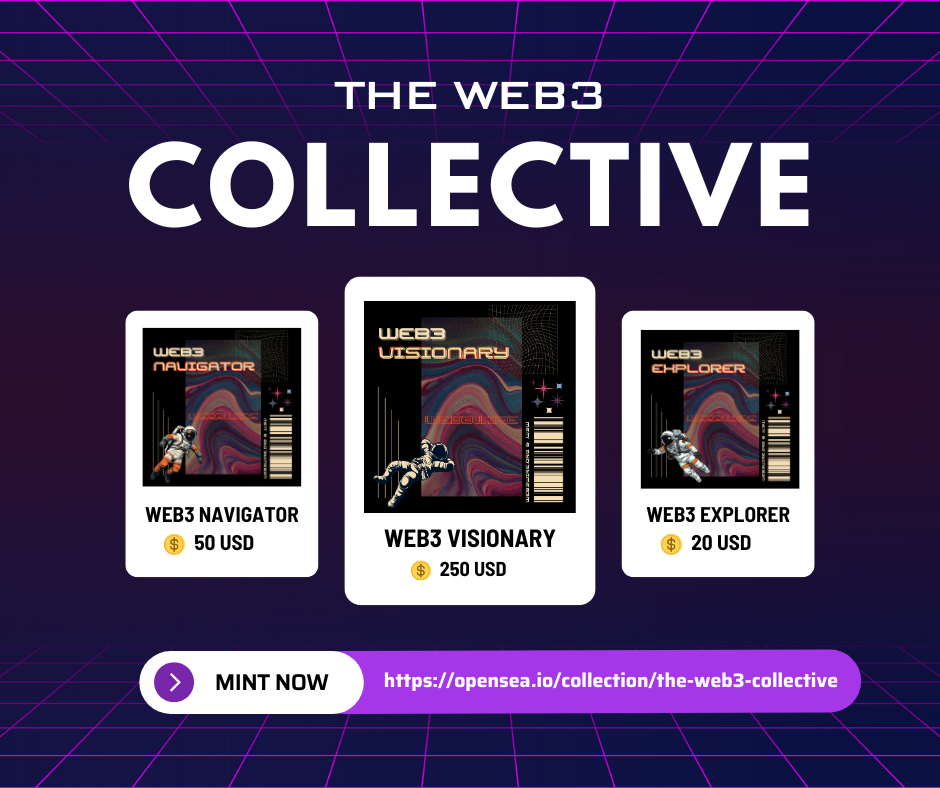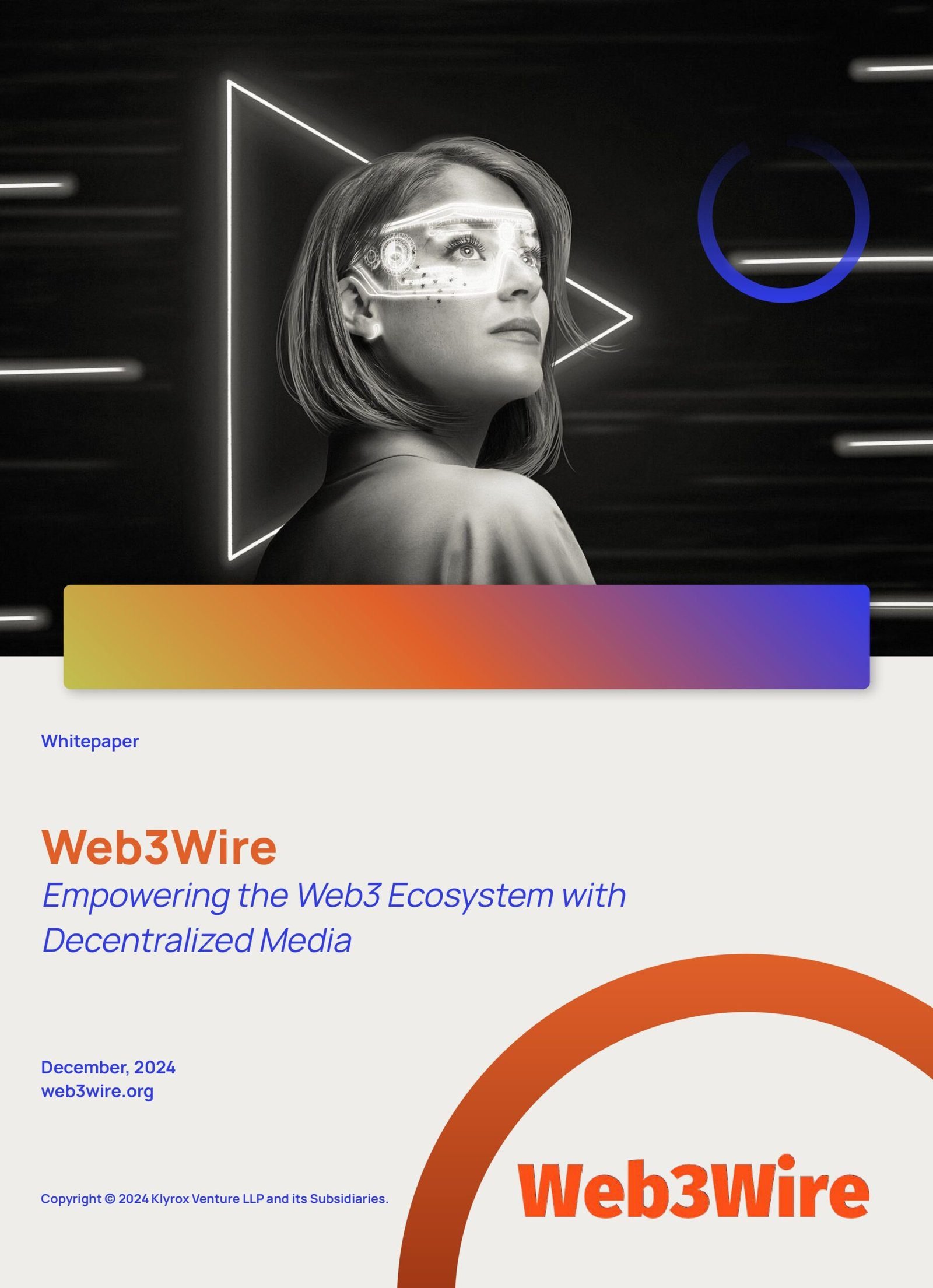When managing infrastructure at scale, especially in cloud environments, adopting Infrastructure as Code (IaC) tools like Terraform can simplify and automate processes. One of the key features Terraform offers is the import command, which allows users to import existing infrastructure into Terraform’s management. However, this tool is often underutilized or misunderstood by many, leaving room for errors and inefficiencies.
This guide will walk you through the seven simple steps you need to take to master Terraform import (https://zaromagazine.com/) and effectively use it to manage your existing infrastructure. From understanding the import methods to managing complex resources, by the end of this post, you will be equipped with the knowledge to efficiently incorporate Terraform imports into your workflow.
Why Terraform Import Is Crucial for Infrastructure Management
In many cases, companies and teams already have infrastructure in place before adopting Terraform. Instead of recreating all the resources or using another tool to manage them, Terraform import allows you to bring existing resources under Terraform’s management without losing data or disrupting operations. It’s a seamless way to integrate pre-existing resources into your IaC strategy.
By importing resources into Terraform, you gain the ability to:
Track resources with version control.
Manage infrastructure changes using Terraform state files.
Implement automated provisioning and modifications to your infrastructure.
However, to fully leverage Terraform’s import functionality, it’s essential to understand the process and follow best practices. Below are the steps that will help you get started.
Step 1: Understand the Different Import Methods
There are two primary ways to import resources into Terraform:
1. Terraform Import Command
The terraform import command is typically used for one-time imports of individual resources. It brings a resource under Terraform’s management by adding it to the state file. This method is ideal when you’re only importing a few resources or when you want to handle each import manually.
Example: Importing an AWS S3 Bucket
terraform import aws_s3_bucket.my_bucket my-bucket-name
This command imports the S3 bucket named my-bucket-name into Terraform, making it part of your Terraform-managed infrastructure.
2. Terraform Import Block
Introduced in Terraform v1.5, the import block allows you to import a resource directly into your configuration files. This method can be used in automated workflows and CI/CD pipelines, making it an excellent option when you need to replicate imports across different environments.
import {
to = aws_s3_bucket.my_bucket
id = “my-bucket-name”
}
While the terraform import command is useful for manual imports, the import block is ideal for larger, automated setups.
Step 2: Identify the Resource to Import
Before you can import anything, it’s crucial to know exactly which resource you want to bring under Terraform’s management. Resources can range from simple services like a virtual machine (VM) to complex services like databases or storage buckets.
Common Resource Types:
AWS EC2 Instances: The resource ID is typically the instance ID (e.g., i-1234567890abcdef0).
Azure Virtual Machines: The resource ID is the full path (e.g., /subscriptions/{subscription_id}/resourceGroups/{resource_group}/providers/Microsoft.Compute/virtualMachines/{vm_name}).
AWS S3 Bucket: The resource ID is the bucket name.
You can generally find these IDs in your cloud provider’s management console, CLI tools, or using the API.
Step 3: Run the Terraform Import Command
Now that you know which resource you want to import, use the terraform import command to bring it into Terraform’s state.
Example: Importing an AWS EC2 Instance
Identify the EC2 instance ID, such as i-0abcd1234efgh5678.
Run the following command: terraform import aws_instance.my_instance i-0abcd1234efgh5678
This will add the EC2 instance to Terraform’s state, but you will need to manually add the corresponding resource configuration to your .tf files in the next step.
Step 4: Generate Configuration for Imported Resources
Importing a resource doesn’t automatically create the required .tf configuration files. After importing, you must manually define the resource in your Terraform configuration files to manage it effectively.
For example, after importing an EC2 instance, you would create a .tf configuration block like this:
resource “aws_instance” “my_instance” {
ami = “ami-12345678”
instance_type = “t2.micro”
}
Terraform uses these configuration files for further management of the resource. This step is crucial because Terraform won’t know how to modify or manage the resource unless it’s defined in the configuration files.
Step 5: Import Multiple Resources
When dealing with large-scale infrastructure, importing resources individually can be time-consuming. You can import multiple resources sequentially by running terraform import for each resource, or you can automate the process with scripts.
Example: Bulk Import of AWS EC2 Instances
terraform import aws_instance.instance1 i-1234567890abcdef0
terraform import aws_instance.instance2 i-abcdef1234567890
For even greater efficiency, you can write a script that automatically imports a list of resources, saving time in the process.
Step 6: Manage State Files with Terraform State Import
When you import a resource, Terraform updates the state file to include it. The state file is crucial because it keeps track of the current state of your infrastructure.
In some cases, you may want to directly manipulate the state file without modifying the .tf files first. The terraform state import (https://zaromagazine.com/) command lets you import resources directly into the state file, which can be useful in certain scenarios, such as when you’re working with resources that don’t have corresponding configuration files yet.
terraform state import aws_s3_bucket.my_bucket my-bucket-name
This will add the S3 bucket directly to the state file without generating configuration files.
Step 7: Use Conditional Logic with Terraform Import
There may be times when you want to conditionally import resources based on certain criteria. While Terraform doesn’t natively support conditional imports, you can achieve this by using scripts that check conditions before running terraform import.
Example: Conditional Import in a Script
if [ “$(aws s3 ls s3://my-bucket-name)” ]; then
terraform import aws_s3_bucket.my_bucket my-bucket-name
fi
This script checks if the S3 bucket exists before running the import command, ensuring that you only attempt to import existing resources.
Conclusion: Master Terraform Import Like a Pro
By following these seven simple steps, you can master Terraform import and confidently manage your existing infrastructure. Terraform’s import functionality allows you to seamlessly transition to Infrastructure as Code without having to recreate your entire infrastructure. Whether you’re importing a single resource or managing hundreds, Terraform’s flexibility ensures a smooth workflow.
If you’re looking to dive deeper into Terraform’s best practices and advanced configurations, explore more tutorials and guides to keep your infrastructure management streamlined and efficient. By understanding how Terraform handles imports and best practices, you can optimize your workflows and manage your resources like a pro.
For more in-depth Terraform tutorials, visit zaromagazine.com, or explore related content for best practices.
Office 7602 182-184 High Street North East Ham London E6 2JA
Finixio Digital is a UK-based remote-first Marketing & SEO Agency helping clients worldwide. In only a few short years, we have grown to become a leading Marketing, SEO, and Content agency.
Contact:
Mail: Media.finixiodigital@gmail.com
Phone: +44 7577 509325
This release was published on openPR.