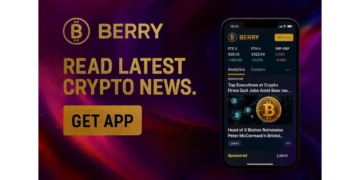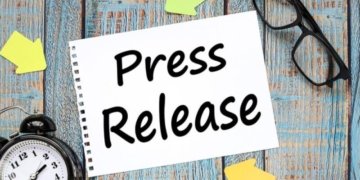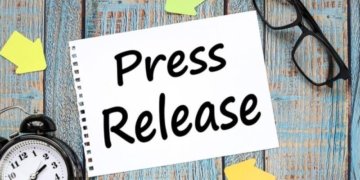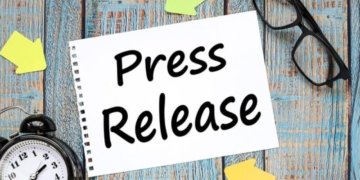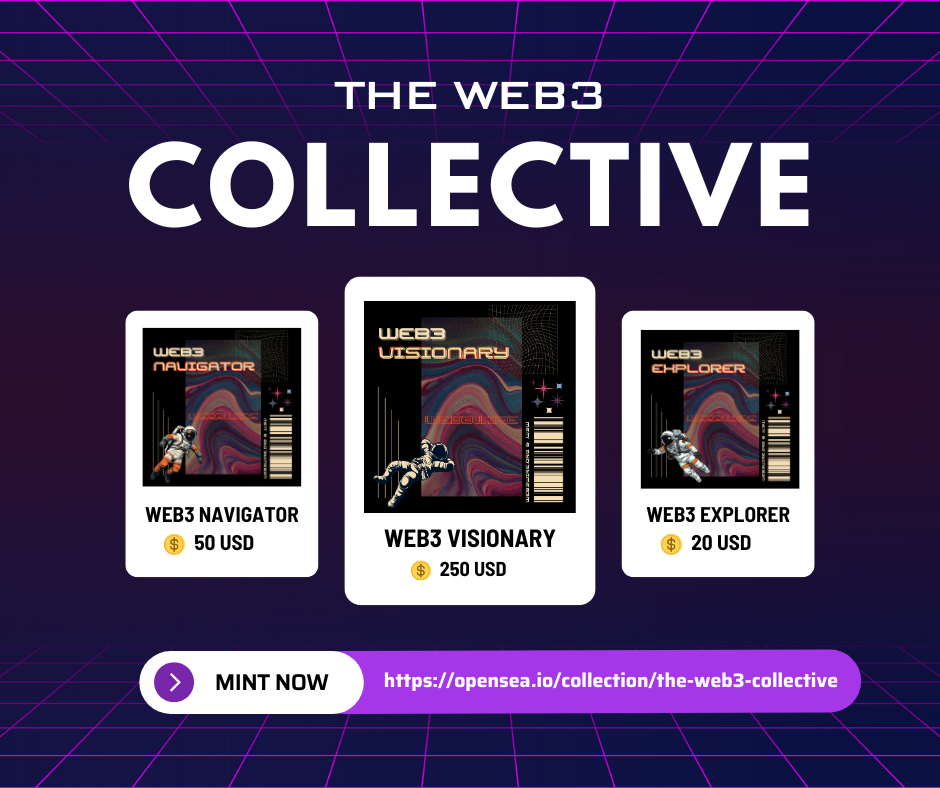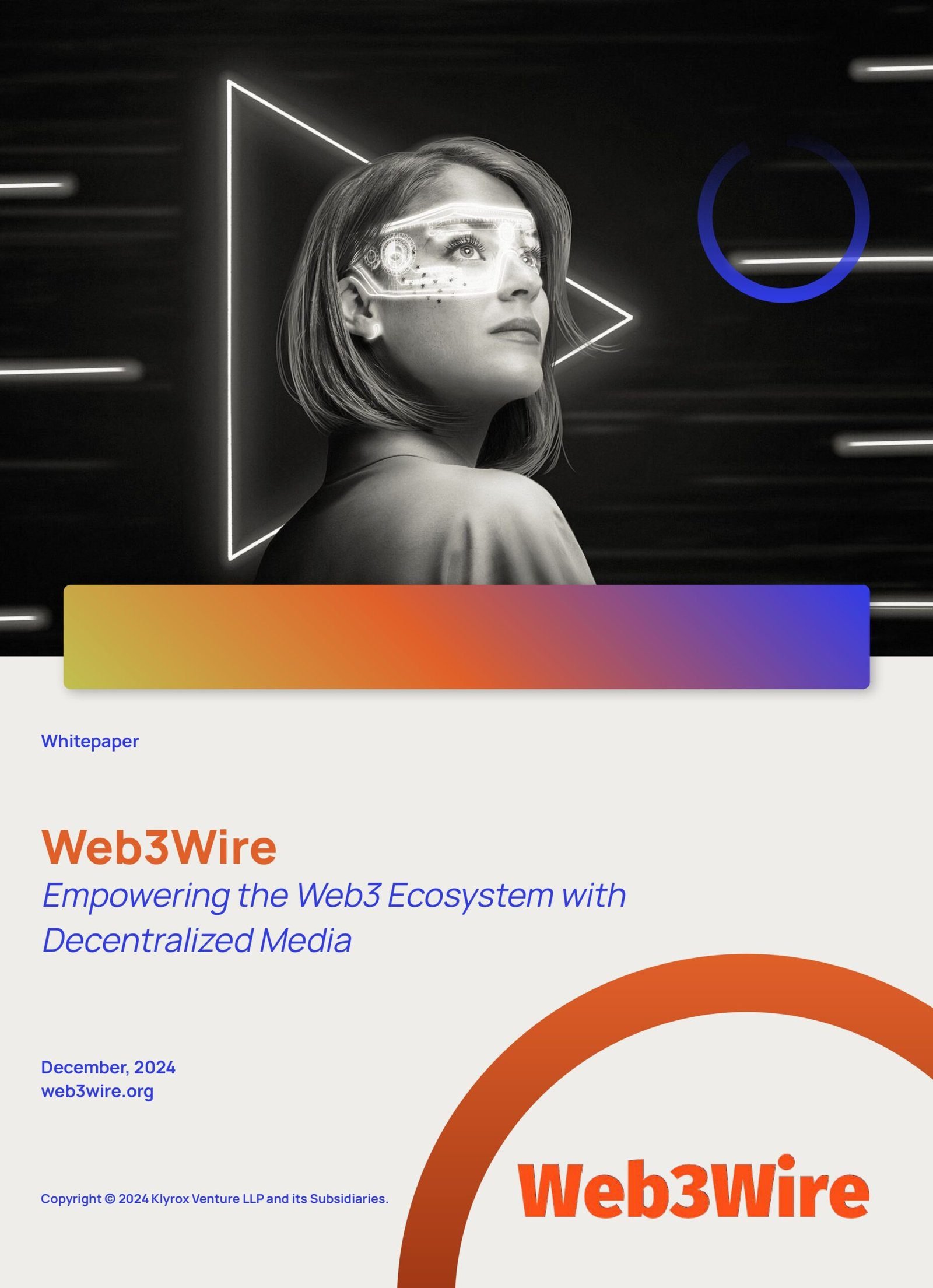JPEG files are widely used to save images, but what should I do if they get corrupted? It can be difficult to repair damaged jpeg files, such as corruption, incomplete transfer or software issues.
This guide introduces several effective ways to repair corrupted JPEG files on both Windows and Mac. These methods, including the use of 4DDiG Photo Repair, a specialized software, help you recover valuable images without hassle.
Part 1. What is a JPEG File?
JPEG file (or JPG) is widely used among the most popular image formats for digital photo and graphic storage. JPEG is an abbreviation of “Joint Photographic Experts Group,” the name of the committee that created the format.
High level of compression conserves space within the file without loss of image quality, making it ideal for sharing and storing pictures on the web and phones. However, due to the way that compression codes work, JPEG files may become corrupted if there’s a problem with storage or transmission.
Part 2. Why Does JPEG File Corruption Happen?
Corruption of JPEG files can take place due to one or more reasons and can make the image unreadable or distorted. Below are the most probable causes of repair damaged JPEG files (https://4ddig.tenorshare.com/photo-recovery/repair-jpg-files.html) :
• Incomplete File Transfers: Whenever file transfer is halted due to system crashes or network problems, the file will not be transferred completely and can become corrupted.
• Disk Errors: Files become corrupted when there are bad sectors or physical faults on data storage media such as hard disks or USB drives.
• Improper Software Handling: Saving or editing photographs in an inappropriate format can corrupt the file. Similarly, if a crash happens in the software during opening or saving JPEG images, the image becomes corrupted.
• Virus or Malware: Certain malware infects picture files, damages them, and renders them unopenable.
• File System Corruption: If the file system of the storage device gets corrupted, then it will affect all stored files (including JPEG).
• Power Outages: If there is a sudden power failure while saving, then it will generate incomplete and corrupt JPEG files.
Whatever the cause, JPEG corruption is frustrating, but the right tools could repair damaged jpeg files.
Part 3. How to Repair Damaged JPEG Files on Windows/Mac?
If your JPEG file is corrupted, you can try to repair damaged jpeg files with the below methods: Some are done by hand, some use professional software.
Method 1: Try JPEG Repair App – 4DDiG Photo Repair
One of the most reliable ways to repair corrupt JPEG files is using 4DDiG Photo Repair (https://4ddig.tenorshare.com/photo-repair.html). The software is designed to address common image format corruption issues, including JPEG and PNG. 4DDiG Photo Repair can restore photo integrity regardless of the cause of corruption, such as incomplete transfer, disk error, software crash, etc.
It works by analyzing file structure, repairing corrupted headers, and fixing pixel distortion. With a user-friendly interface and advanced recovery tools, it’s a great choice for any user, from beginners to experienced users.
Why 4DDiG Photo Repair?
• User-Friendly Interface: 4DDiG Photo Repair is easy and intuitive even for beginners. Fix JPEG images with just one click.
• Advanced Recovery Features: Recover from any degree of damage, ranging from mild corruption to severe damage such as missing image headers and corrupting file structures.
• Batch Repair: Fix multiple JPEG files simultaneously, saving time even when dealing with several corrupted images.
• Preview Option: You can preview the image to decide whether the fix was successful before saving the fixed file.
• Comprehensive Repair Tools: Professional repair tools for more critical problems, such as pixel corruption and data loss.
How to use 4DDiG Photo Repair:
Step 1: Open 4DDiG File Repair, navigate to the “Corrupted File Repair” section, and select Photo Repair to begin.
Step 2: Click Add Photos or drag and drop your corrupted images into the designated upload area.
Step 3: After adding your files, hit Repair All to let the software process and fix the damaged photos.
Step 4: Once the repair finishes, click Preview to review each photo.
Ensure they no longer appear blurry, pixelated, greyed-out, or distorted.
Step 5: Click Save All and select a destination folder. You can also click Open Folder to quickly locate the repaired images on your computer.
Method 2: Rename the JPG File
If the file extension is changed or corrupted, renaming the file might fix the problem. One of the easiest repair jpeg files corrupted:
• Right-click the faulty JPEG file.
• Select Rename from the menu.
• File extension. From jpg. To jpeg (or vice versa).
• Press Enter to finalize.
Now attempt to open the file once more. This technique should be fixed instantly if there is an issue with the file extension.
Method 3: Convert JPG into Another Format
If renaming the file does not work, attempt to convert the damaged JPEG into another format. File conversion can avoid corruption and open an image using another program.
• Open free internet converter or image editing software such as GIMP or Photoshop.
• Upload corrupted JPEG file.
• Save files in other format, e.g., PNG or BMP.
• Check whether the image opens properly in new format.
This method is effective if the JPEG file is broken partially or if corruption is format-specific with the JPEG file.
Method 4: Restore Image from Backup
If you do have an image backup (cloud storage, external hard drive, or backup software solution), file recovery will be the easiest way out to restore corrupted jpeg.
• Go to the backup location (cloud storage, external hard drive, or other backup device).
• Locate the damaged JPEG file.
• Download or transfer files to your device.
This method is optimal if you constantly backup your data. You can avoid losses in the future by cultivating the practice of backing up important pictures.
Method 5: Use Windows/Mac Built-in Tools
Windows and Mac machines have in-built tools that can repair faulty files:
For Windows:
Use the CHKDSK command to repair disk faults and scan.
• Open command prompt as administrator.
• Enter chkdsk/f to specify the location of the corrupted file or drive.
• Enter ENTER to repair file system error by Windows.
For Mac:
Repair disk permissions or check for drive problems using the Disk Utility program.
• Open Disk Utility.
• Select a disk containing corrupted files.
• Click “First Aid” to repair the disk.
These programs can repair minor file system problems that prevent JPEG files from being accessed.
Conclusion
Repair damaged jpeg files is not necessarily a difficult task. Use the right tools and techniques to restore images with minimal effort. If the file is seriously damaged, tools like 4DDiG Photo Repair provide a reliable and efficient solution.
Other methods such as changing the file name, converting it to another format, or restoring it from a backup are also valid in non-serious cases.
By following the steps described in this guide, you should be able to repair corrupted JPEG files and recover important images immediately. To avoid future data loss, always backup your images and always have tools like 4DDiG Photo Repair.
1st floor, building number 29, Sector K Phase 1DHA, Lahore, Punjab 54770, Pakistan
Finixio Digital is a UK-based remote-first Marketing & SEO Agency helping clients worldwide. In only a few short years, we have grown to become a leading Marketing, SEO, and Content agency.
This release was published on openPR.